Zoom Guide
Zoom Guide for Intelligent Existence Pilot
Preparing for Intelligent Existence Pilot
To test your Zoom connection, click Join Meeting Test well in advance of the event. If your audio and video work on this test, you will be fine when you join the pilot.
We recommend downloading and installing Zoom on your device (it’s free) so that you can make use of its full functionality. Click here to download Zoom to your device.
Please watch this very short video: How To Configure Your Zoom Meeting Audio/Video
If you need further Zoom help, there will be technical support available during the event.
Frequently Asked Questions
How do I join a Zoom meeting?
You can join a meeting by clicking the blue button in your Zoom confirmation email:
Join Meeting
Do I need to sign up for a Zoom account?
No.
How can I see everyone?
Zoom has two views which you can select via the View button in the top right corner on your computer (or swipe left/right on a phone). Speaker view is where you just see the speaker. Gallery view is where you see everyone.
How can I send a message?
Anyone can send a message to everyone or send a direct message to someone using Zoom’s Chat feature. Click here to learn about Using in-meeting chat.
Is my internet connection good enough?
If you can watch a video from YouTube, then you will likely have no problems during the event.
Click this Zoom Help Center link for guides, tutorials, resources, and support topics.
Click this Zoom Help Center link for guides, tutorials, resources, and support topics.
Keep in Touch…